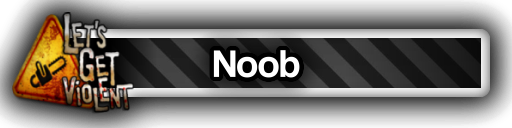Test › Forums › Let’s Get Violent HQ › User Customization For Dummies – New? Start Here!
- This topic has 3 replies, 2 voices, and was last updated 1 month, 1 week ago by
 pinestraww.
pinestraww.
-
AuthorPosts
-
December 5, 2024 at 3:48 am #1388

Are you new to Let’s Get Violent? Perhaps you’ve used the site for some time and you’re still feeling lost. Regardless, I’ve setup a handy guide here to help you navigate some of the website’s profile features so that you can establish yourself as a valued participant of our community. Here at LGV, we are ALL about community interaction and participation. We, just like you, miss the ‘olde’ days of interactive freedom and accessibility. Ideally, long term, we want to pack the site full of customization options so that you can experience the site the way YOU want and so that you can express yourself the way YOU wish. Before we start, let’s make sure you have an account!
You can make a FREE account by clicking here OR the traditional way by clicking ‘Log In’ at the header and then clicking ‘Create Account’. Make sure you pick a username that suits you, a strong password, as well as an email that you have access to! You’ll need this so that you can regain access if you forget your password. From here, you’ll notice the header now has a new drop down menu – ‘My Profile’. Hover your mouse over this (or click the down arrow on mobile) and go to ‘Edit Profile’. You may want to change your profile picture and cover image, which you can do by clicking the corresponding buttons and uploading your desired image. Once you’ve done that, click on the ‘Edit’ button to get started on further customization.
We’ll go through each profile field and explain what each one does so you have a better understanding of how you can decorate your profile the way you want.

Your display name is the name associated with your forum posts, comments and store reviews. It is NOT the name you use to login to your account, remember this!

Your ‘about me’ section allows you to write whatever you wish about yourself. You could use this to link all your socials, talk about your interests, whatever you desire!

Do you remember the iconic Calling Cards from Call of Duty? Well, we got banners! You can unlock banners through various means, usually by community participation and micro-transactions. We won’t go into too much detail about every banner and how they are unlocked, but the main point we want to address is that the banner you have selected will have an affect on your social status and how you’re perceived by the community. For instance, members of staff may choose to equip the ‘staff’ banner, which makes them easily identifiable as an authoritative figure.

Let everybody know your favorite song by pasting a SoundCloud link into this field! It’ll then be embedded and displayed on your profile page for everyone to see and listen to.

If you want to localize the store to use your currency, from the header, go to My Profile > Purchases > Account Details. Scroll to the bottom and from the drop down select your desired currency. Currently, we support USD, CAD. GBP, EUR, JPY.
December 19, 2024 at 1:26 am #1490
Cover image template for those who need it ^
October 25, 2025 at 12:12 am #2341BTW: members of the group ‘LGV Task Force’ unlock a unique banner, you just gotta be invited to it – just ask for le invite!
October 25, 2025 at 2:03 am #2346May I have an invite jif? ♥
-
AuthorPosts
- You must be logged in to reply to this topic.